We want to provide you with the best customer experience possible! By selecting your community, we can give you accurate and up-to-date information about our services.
Your community selection will be remembered in your browser for 30 days.
To change your community after the initial selection, click the location tool in the top right corner.
What if my community isn't listed?
Please select a community for us to provide you with an optimal experience during your visit on our website.

Read time: 1 minute
Holidays are just around the corner! Can your Wi-Fi handle new guests in your home? Explore the tips and tricks below to ensure you and your network are ready to host that next big event.
------------------------------
This is a popular time of year for hosting friends and family. And stocking up on essentials is a must – drinks, snacks, and so on.
But one necessity in your house might get overlooked: Wi-Fi. Whether your guests want to show a funny YouTube video, stream the latest Taylor Swift songs or post a TikTok video, everyone will enjoy a strong and fast Internet connection.
So, your Wi-Fi better be ready. ![]()
Here are some tips to make sure the Wi-Fi in your home is battle-tested for the holidays, not to mention every other day of the year:
Download the app: My Westman Wi-Fi
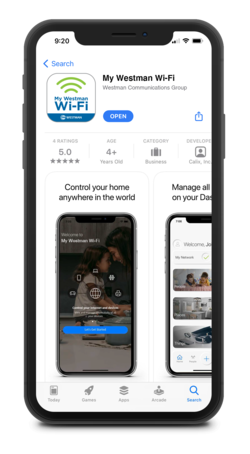
Curious about how much data your new guests are using online? Or maybe you’re looking to see if you’re getting the speeds you’re paying for? The My Westman Wi-Fi app will help you optimize your network even more!
Below are some tips and tricks to help you manage your Wi-Fi — all fueled by our powerful XSTREAM Internet — using the My Westman Wi-Fi app.
View your data usage with the app – Just click “My Network” on the home screen, and select the “usage” tab. A list of individual devices connected to your network will appear. The awesome part? You can sort by download or upload and see who’s used the most data!
Create profiles and downtime – Make sure unwanted devices aren’t using your data after- hours by assigning all your devices to profiles, which you can quickly turn on and off. Go to the “People” tab to get started.
Set active time limits – After assigning devices to a profile, click on that profile to set and view Active Time limits — whether you only want your children to be online for 60 minutes per day or set weekday limits, the options are ample.
Pause individual devices – Visit the “things” tab to view all the devices connected to your XSTREAM Internet plan and pause Wi-Fi to any of them. Under the device’s options, Click the “internet access” off.
Create other networks – Want your guests to access your network while your home network remains secure? Easily create a guest network by selecting “My Network” and clicking on the plus sign.
Finally, ensure you have the latest equipment running the most up-to-date system software. Older wireless routers or modems may not be able to handle the speeds that you receive with your Internet service.
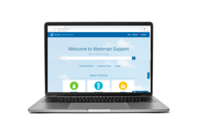 Our Customer Support Team has you covered and will easily check your account and services! They can be contacted at 204-725-4300 (toll free: 1-800-665-3337) or https://support.westmancom.com/
Our Customer Support Team has you covered and will easily check your account and services! They can be contacted at 204-725-4300 (toll free: 1-800-665-3337) or https://support.westmancom.com/
Follow some of these tips, and you’ll definitely have your Wi-Fi optimized for your next big event. And for more solutions for optimizing your Internet experience, visit our Westman Wi-Fi App page.
If you have any comments or questions, or you have a topic that would make a good blog post, please email us at marketing@westmancom.com