Personal
Static or Echo Issues on Your Home Phone
If you're experiencing static or echo issues on your home phone, follow these steps to improve your call quality and restore clear communication.
1. Check the Phone Cable Connection
Ensure that the phone cable is securely plugged into both your phone and the phone modem (or gateway). A loose or damaged connection can cause static or interruptions during calls.
-
Unplug the cable and plug it back in to make sure it's properly seated.
-
If the issue persists, try using a different phone cable to rule out any potential damage.
2. Restart Your Phone Modem
Your phone modem (Arris TM822/TM602) may need a quick restart to improve call quality.
-
Step 1: Unplug the power cable from the modem.
-
Step 2: Locate the PUSH button at the back of the modem and remove the battery.
-
Step 3: Wait for about 10-15 seconds.
-
Step 4: Insert the battery back in, then plug the power cable back in.
-
Step 5: Allow the modem to fully restart (this may take a couple of minutes).
3. Test Your Call Quality
Once your modem has restarted, test your phone to check if the static or echo issues are resolved. If the problem persists, proceed with additional troubleshooting or contact support.
Still Having Issues?
If the static or echo continues after following these steps, please contact our Technical Service Team for further assistance.
-
Call: 204-725-4300 or toll-free: 1-800-665-3337
-
Email: support@westmancom.com
