Personal
Setting up Home Phone Call Features
How to Set Up Call Forwarding
Call Forwarding allows you to redirect incoming calls from your Westman home phone to another phone number of your choice. This service is available at no additional cost.
Steps to Set Up Call Forwarding
-
Dial the Activation Code: On your home phone, dial *72 to activate call forwarding.
-
Enter the Destination Number: After dialing the activation code, listen for a confirmation tone, and then dial the phone number to which you want your calls forwarded.
-
Deactivate Call Forwarding: If you want to turn off call forwarding, simply dial *73 and wait for the confirmation tone.
How to Set Up Call Block
Call Block allows you to block specific phone numbers from reaching your home phone. When blocked callers attempt to call, they will hear a message informing them that you are not accepting calls at this time.
Steps to Set Up Call Block
-
Dial the Activation Code: On your Westman home phone, dial *60 and wait for a 2-3 second delay.
-
Follow the Voice Prompts: Once the prompt begins, follow the instructions to add up to 10 phone numbers to your blocked list. Make sure to include the full 10-digit number, including the area code.
-
Unblock Numbers: To remove a number from your blocked list, dial *60 again and follow the prompts to manage your list.
-
Block Anonymous Calls: If you want to block all anonymous calls, dial *77 and follow the voice prompts.
Can't Call Certain Individuals?
If you're unable to reach a specific number, here are a few steps to identify and resolve the issue:
-
Note the Error Message: Pay attention to the error message that appears when you try to call. This can be helpful if you need to contact support.
-
Test from Another Phone: Try calling the same number using a cell phone or a phone from a different provider (e.g., MTS).
-
Check with the Other Person: If you're still unable to reach them, there may be an issue on their end. Contact the person via email or another method to see if there’s a problem with their phone or service.
-
Contact Support: If you can reach the person from another phone but not from your Westman line, please contact our Technical Service Team for assistance.
Setting Up Your Voicemail
Voicemail allows you to receive and manage messages when you are unable to answer your phone. Here's how to set up and configure your voicemail for the first time.
Steps to Set Up Voicemail
-
Dial the Voicemail Access Number: From your Westman home phone, press *99 to start the voicemail setup process.
-
Create a PIN: You’ll be prompted to enter a Personal Identification Number (PIN) for security. Choose a PIN and confirm it by re-entering it.
-
Record Your Name: After setting your PIN, you will be prompted to record your name, which will be used for system-generated messages (e.g., when you leave a voicemail greeting). Press # when you're finished.
-
Choose a Greeting: Select a voicemail greeting option:
-
Press 1 to record your own personal greeting.
-
Press 2 to use a system-generated greeting that announces your name.
-
Press 3 to use a system-generated greeting that reads your phone number.
-
Press 4 for a system-generated greeting that does not announce your name or number.
-
-
Save Your Greeting: After reviewing your greeting, press # to save it, or press 1 to re-record it.
Need Help with Call Features?
If you encounter any issues or need assistance setting up or managing your call features, please contact our Technical Service Team:
-
Call: 204-725-4300 or toll-free: 1-800-665-3337
-
Email: support@westmancom.com
