Personal
Connect Wi-Fi | Protector: Parental Control Features
What is Wi-Fi Protector?
An advanced service that protects children or grandchildren from harmful or inappropriate content, limits screen time on devices or applications, and displays online usage through our enhanced parental control app.
How is this going to benefit my family?
- Block inappropriate categories like pornography or violence.
- Block applications that you deem inappropriate (e.g. gaming applications like Call of Duty, or social applications like Snapchat).
- Set time limits for specific applications, like TikTok to cap screen time.
- Set Safe Search and YouTube Restriction to block harmful or inappropriate content when searching on Google, Bing, or YouTube. YouTube restriction also blocks all comments on videos which often include inappropriate language.
- View usage for all devices to better understand HOW the internet is being used in your home.
- Prioritize application groups or specific devices to ensure the best possible experience for your most important needs. Set schedules so that work applications get priority during the day, and streaming applications get priority in the evening.
Enhanced Parental Control
If you subscribe to Connect Wi-Fi Protector Plan, you’ll have additional functionality to help manage access to the Internet within your home.
Start by selecting the “People” tab from the home dashboard and then tapping into the “People” section. Next, create a profile. You’ll be able to assign a name to the profile and assign the devices you want attached to this profile. You can also select the photo icon to add a picture to represent this profile. After selecting “Done” those devices selected are now assigned to the profile you have created. You can remove a device by selecting “Edit,” and then selecting the “-” sign next to the device.
If you want to manually pause all devices assigned to this profile, toggle the internet access button to off.
Select “Time Limits” to set time limits for all devices connected to the profile. Restrictions allow you to restrict access to specific content, applications and websites and enable Safe Search and YouTube restrictions.
Parental controls work while devices are connected to Wi-Fi.
Note: If a device has the app, do not add it to a profile, as you may inadvertently cut off your access to these controls. If this happens, switch to mobile data, to restart the profile with your app device.
Enhanced Parental Control Content Restrictions
Restrictions allow you to restrict access to specific content, applications and websites for a profile you have set up.
Safe Search blocks harmful or offensive content when searching Google, Bing and YouTube.
YouTube Restriction also blocks all comments on videos which often include inappropriate language. Content restrictions allow you to block content by age or specific categories such as violence.
Applications allows you to block access, approve access or set time limits for specific applications by entering the name of the application.
Websites allows you to allow or block specific websites.
Quick links:
